Adding a New Drug
Drugs or products that cannot be found in Propel Rx can be added as free-form drugs. Before creating a new drug, you should search for it first to avoid creating duplicate Drug Folders.
When a free-form drug is created, a negative DIN is assigned. If you want the drug to be added to Propel Rx with the actual DIN, you can send a Drug Add Request form from the PTS Portal.
To see a quick demo of how to create a free-form drug, watch the video below.
To create a free-form drug:
-
Select the Drug navigator button
 . The Drug Search window opens.
. The Drug Search window opens. -
Enter all or partial information for the drug in the top portion of the window.
-
Select Search. Any drugs matching your search criteria are shown in the bottom portion of the window. Review this list to check if a folder already exists for the drug.
-
Select New. A new Drug Folder opens.
-
Enter the following required information in the window:
-
Generic Name
-
Trade Name
-
Schedule
-
-
Enter any additional information or select the checkboxes in the Main tab as needed. For details on each field, see the Main Tab.
-
Select TP Rules if you need to enter an Alternative DIN or a quantity conversion rule for a Third Party. The Drug Third Party Rules window opens. Select OK once all required information is entered. For more information on using the Drug Third Party Rules window, see Entering an Alternative DIN and Entering a Third Party Quantity Conversion.
-
Select the Auxiliary tab. Select Add to add auxiliary labels for the drug. These print with the Vial labels.
-
Select the Inventory tab.
-
Select Add. The Add New Pack Size window opens.
-
Enter information or select the following checkboxes:
-
Pack Size
-
Price Code
-
Optional: Description
-
Optional: Main UPC
-
Monitor - select this checkbox if you want Propel Rx to track inventory for this drug. For more information, see Monitoring a Drug.
-
On Hand - current amount of the drug in your physical inventory.
-
Re-Order Point - minimum amount you want in your physical inventory.
-
Re-Order # Packs - minimum number of packs to be re-ordered when the on hand reaches or falls below the Re-Order Point.
-
-
Supplier
-
Item #
-
Optional: Supplier Price (ut) or Supplier Price (pk) - supplier's list price for the drug.
-
Optional: Acq Cost (ut) or Acq Cost (pk) - your purchase price for the drug. This may or may not be the same as the supplier price.
-
-
Select OK.
-
Select Save. The Drug Folder is saved with a negative DIN.
Related Topics
Drugs can be added to the database by accessing the Drug Add application on the desktop. This application is used to add drugs or over-the-counter (OTC) items that currently do not exist in Propel Rx. The drug will be added once reviewed and accepted by Central File Maintenance (CFM) at head office.
A drug can be added using the DIN, item number, or manually entered details.
Use the dropdowns below to learn how to add a drug.
The DIN is the primary method for adding a drug.
-
From the desktop, double-click the Drug Add icon
 . The Drug Add window opens.
. The Drug Add window opens. -
Select DIN as the Search Type.
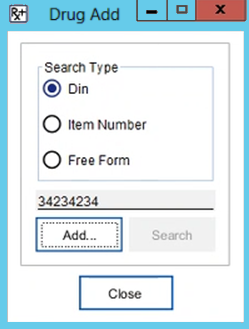
-
In the text box, enter the DIN of the drug.
-
Select Add.... The Confirm Drug Create window opens.
-
In the Confirm Drug Create window, review the product information.
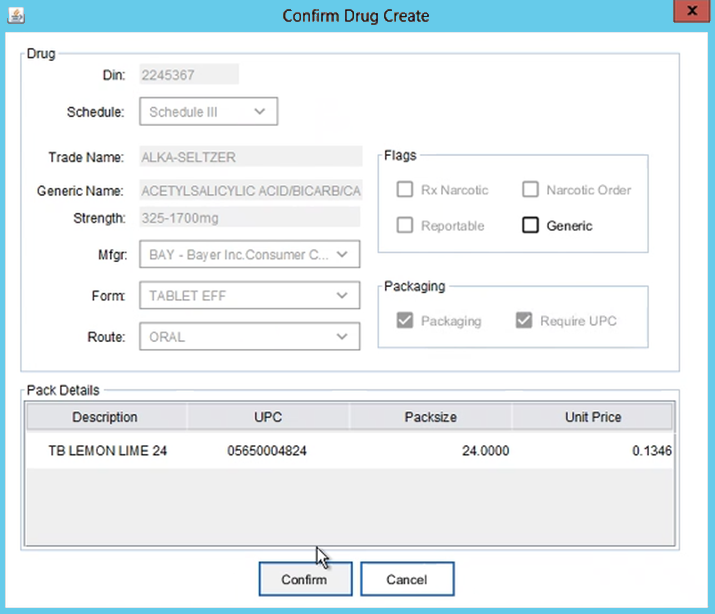
-
Select Confirm. A prompt displays indicating the drug has been added.
-
Select OK.
If adding a new drug using CFM Drug Add, log a ticket using the IT Support Desk Wizard, so the drug can be added for all stores.
If the item does not have a DIN but is purchased through McKesson, the item number should be used to add it to the database.
-
From the desktop, double-click the Drug Add icon
 . The Drug Add window opens.
. The Drug Add window opens. -
Select Item Number as the Search Type.

-
Select Search. The McKesson Product Search window opens.

-
Highlight the matching item in the search results. Select OK. The Confirm Drug Create window opens.
-
In the Confirm Drug Create window, review the product information.
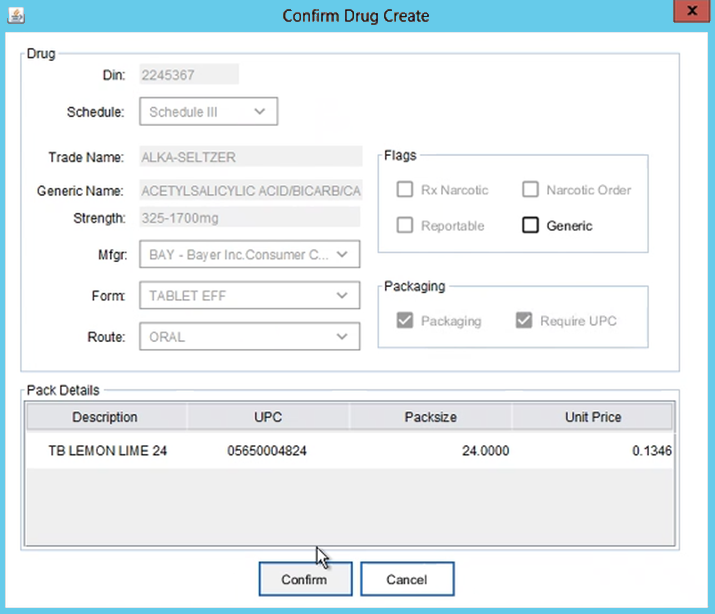
-
Select Confirm. A prompt displays indicating the drug has been added.
-
Select OK.
If adding a new drug using CFM Drug Add, log a ticket using the IT Support Desk Wizard, so the drug can be added for all stores.
If an item does not have a DIN and is not ordered through McKesson, it can be entered but it must be done manually.
-
From the desktop, double-click the Drug Add icon
 . The Drug Add window opens.
. The Drug Add window opens. -
Select Free Form as the Search Type.

-
Select Add.... The Drug Add window opens.

-
In the Drug section, enter the following information:
-
Schedule
-
Trade Name
-
Generic Name
-
Strength
-
Manufacturer - if not listed, select XXX. For purchased compounds, select HUB.
-
Form
-
Route
-
-
In the Flags section, select the following checkboxes if applicable:
-
Rx Narcotic
-
Narcotic Order
-
Reportable
-
Generic
-
-
In the Packaging section, deselect the following checkboxes if applicable:
-
Packaging - deselect this checkbox if prescriptions for the drug should skip the Packaging queue.
-
Require UPC - deselect this checkbox if the item has no barcode or UPC.
-
-
In the Pack Details section, enter the following information:
-
Packsize
-
Description
-
Unit Price
-
-
Select Save. A prompt displays indicating the drug has been added.
-
Select OK.